Unable to Create Test Cases or Test Runs Due to Required Fields
In some cases, users may encounter issues creating TestVia-Case or TestVia-Run work items due to additional required fields being enforced by the project’s default Field Configuration. This document outlines the steps to resolve the issue by creating a custom Field Configuration and associating it with a dedicated Field Configuration Scheme for the TestVia issue types.
Below actions must be performed by a Jira Administrator, as they involve modifying field configurations and schemes at the global level.
Step 1: Identify the Field Configuration Used by the Project
- Navigate to Project settings > Work items > Fields
Or go directly via:
https://instance_name.atlassian.net/plugins/servlet/project-config/project_name/fields
- Note down the current Field Configuration used by the project.
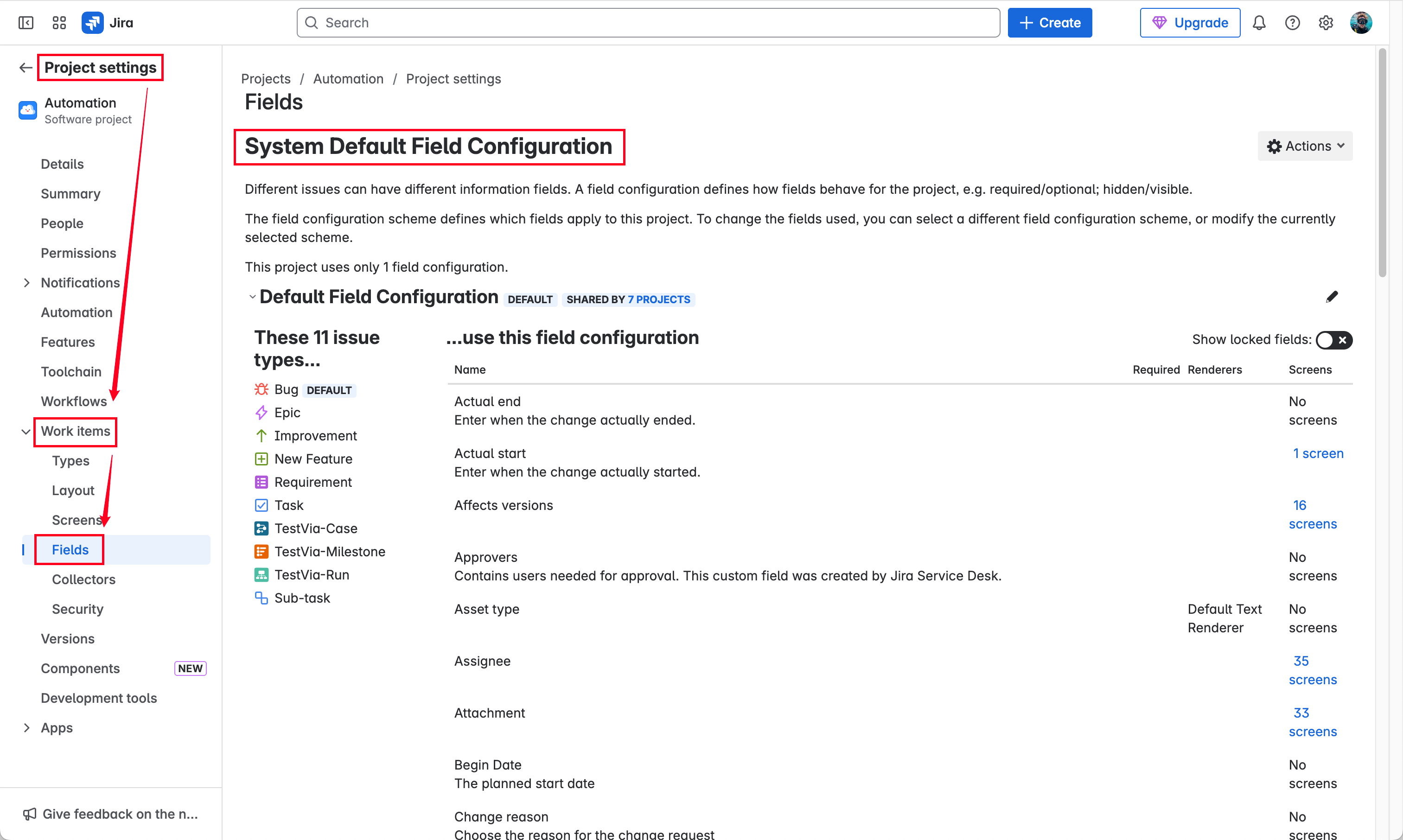
Step 2: Copy and Customize the Field Configuration
-
Go to
> Work items.
-
In the Fields section, select Field configurations, or directly:
https://instance_name.atlassian.net/secure/admin/ViewFieldLayouts.jspa
- Locate the Field Configuration noted in Step 1, and click Copy next to it.
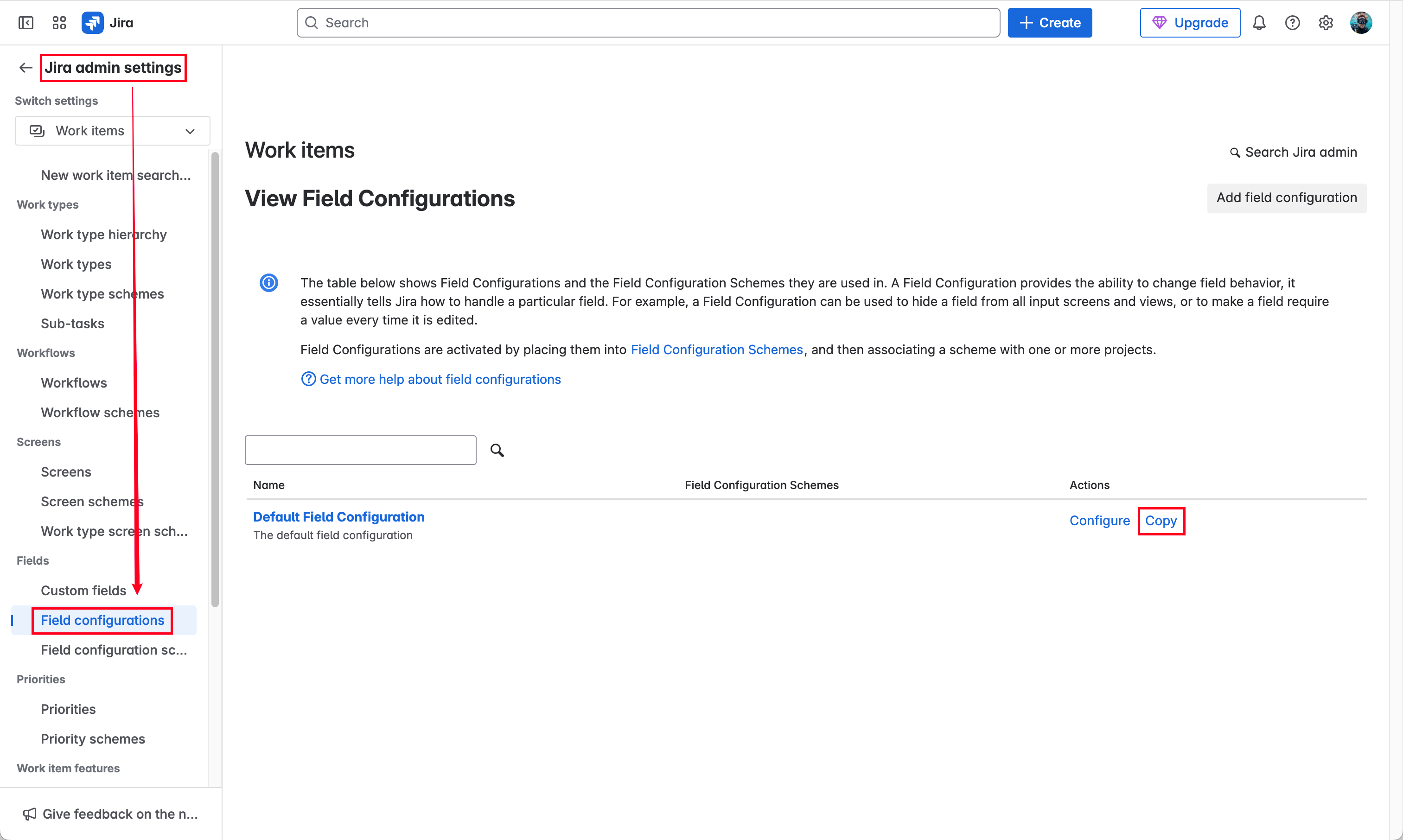
-
Enter a name and description for the new configuration.
-
Click Copy to create the duplicate configuration.
-
Click Configure next to the copied configuration to modify it.
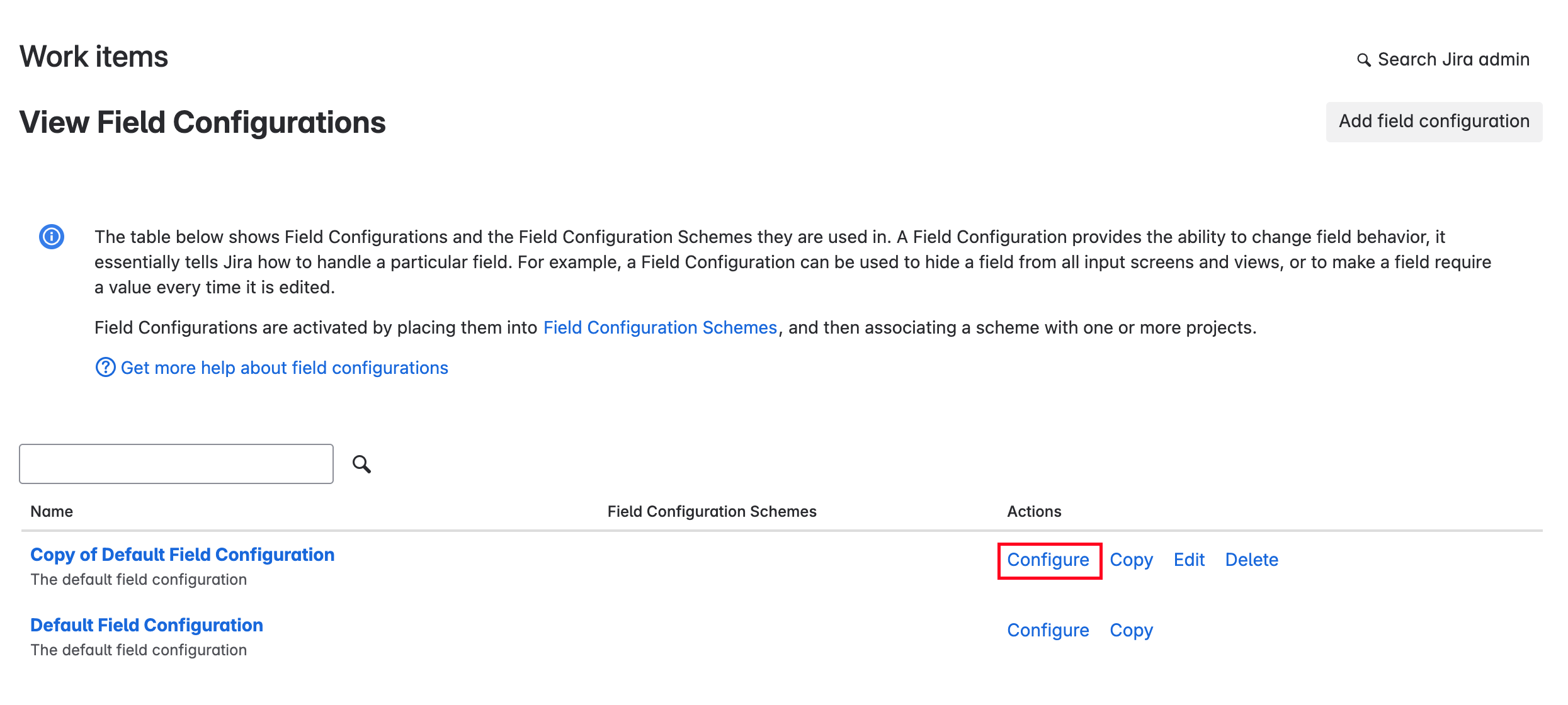
- Locate any fields marked as Required, and change them to Optional by clicking on the Optional link.
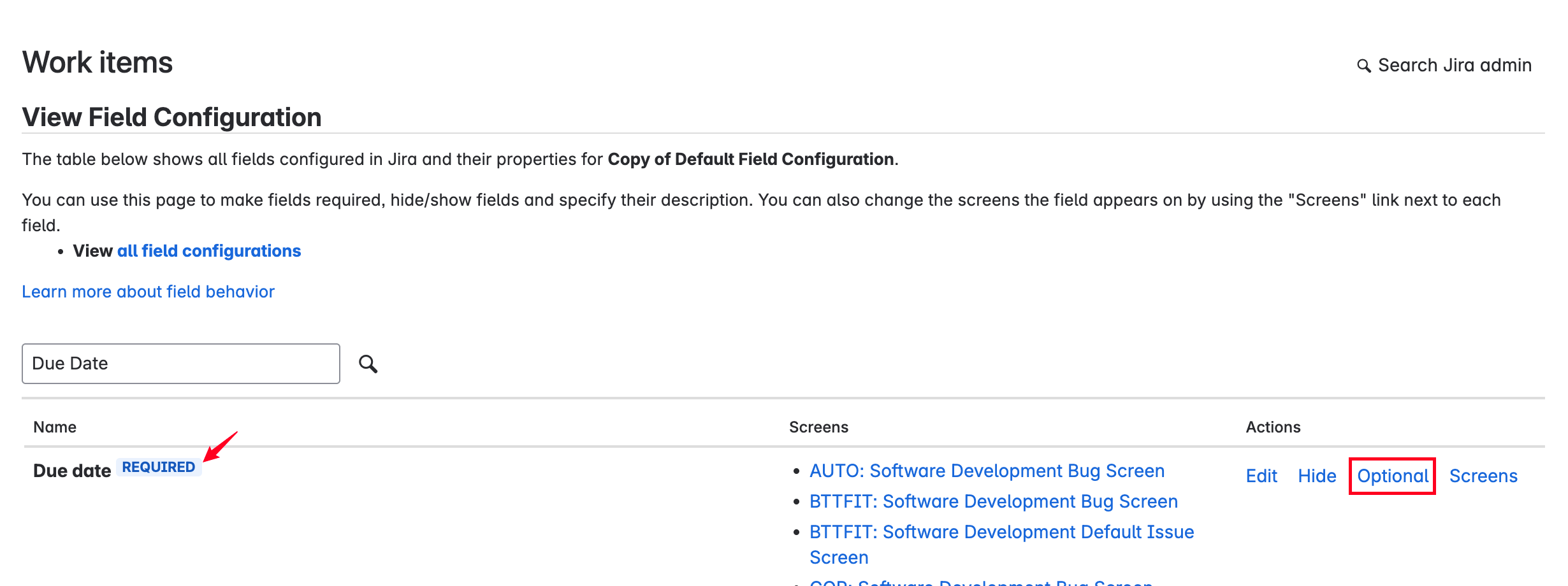
Step 3: Create a New Field Configuration Scheme
-
In the Fields section, go to Field configuration schemes.
-
Click Add field configuration scheme.
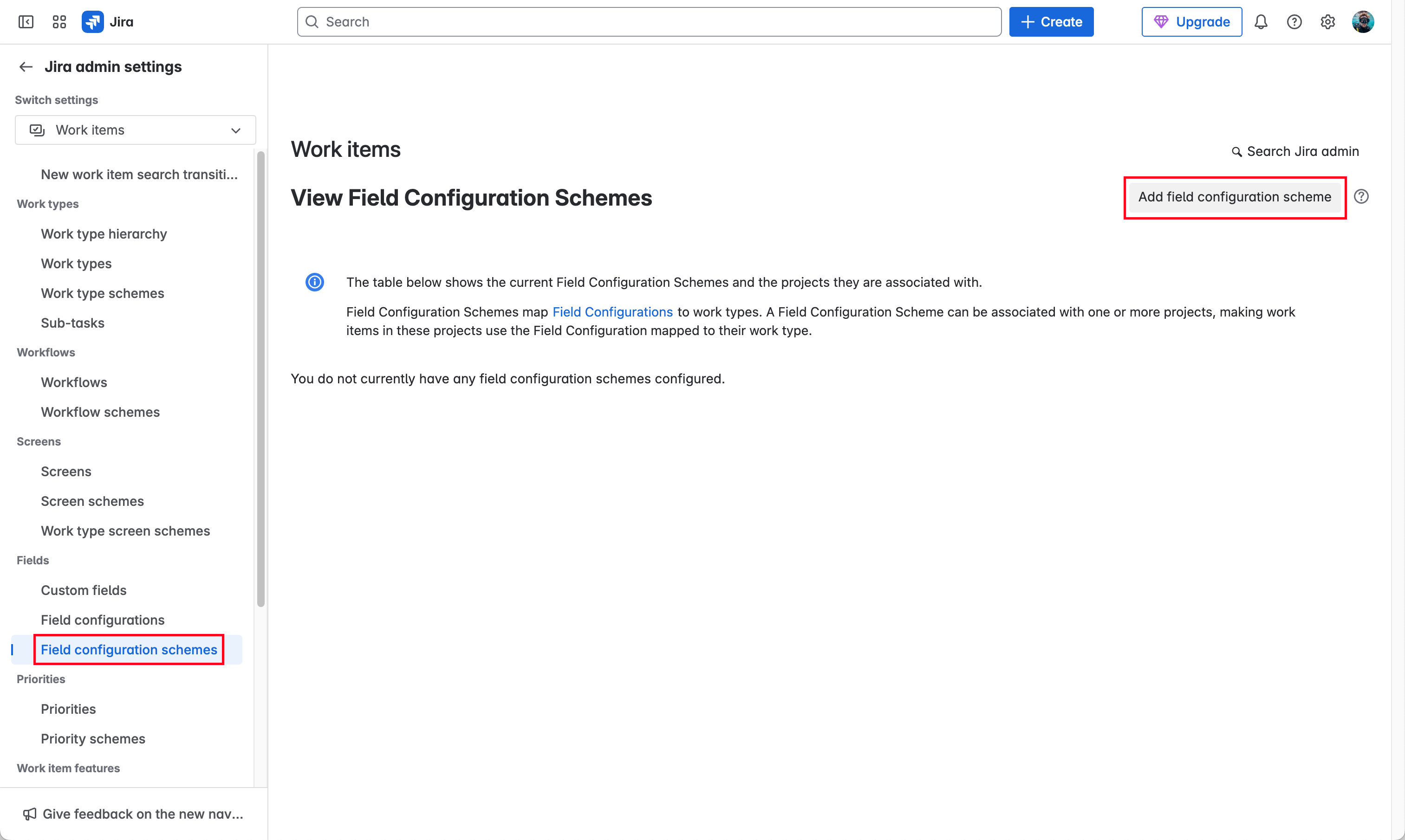
-
Provide a clear name and description for the new scheme (e.g., “Custom Field Configuration Scheme”).
-
Click Add.
-
Once added, click Associate a work type with a field configuration.
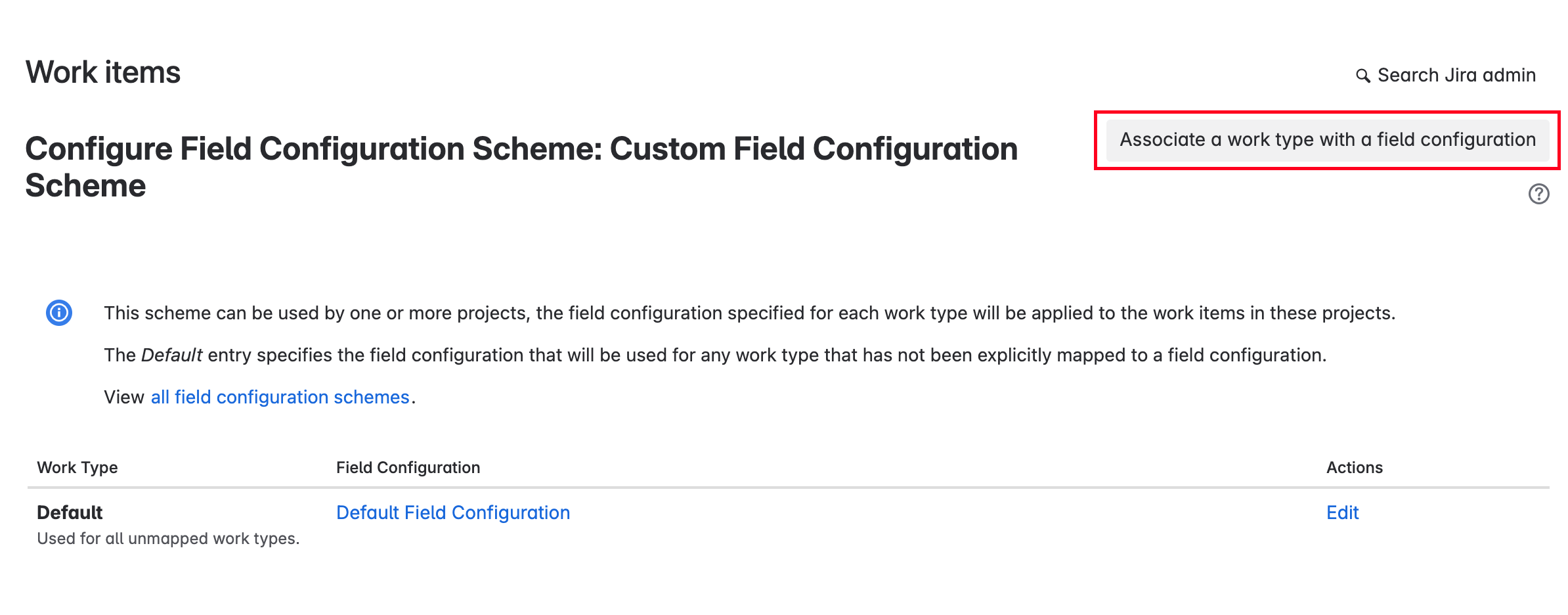
- For each of the following, associate the copied field configuration created in Step 2:
-
Issue Type: TestVia-Case → Field Configuration: the one copied and modified in Step 2.
-
Issue Type: TestVia-Run → Field Configuration: same as above.
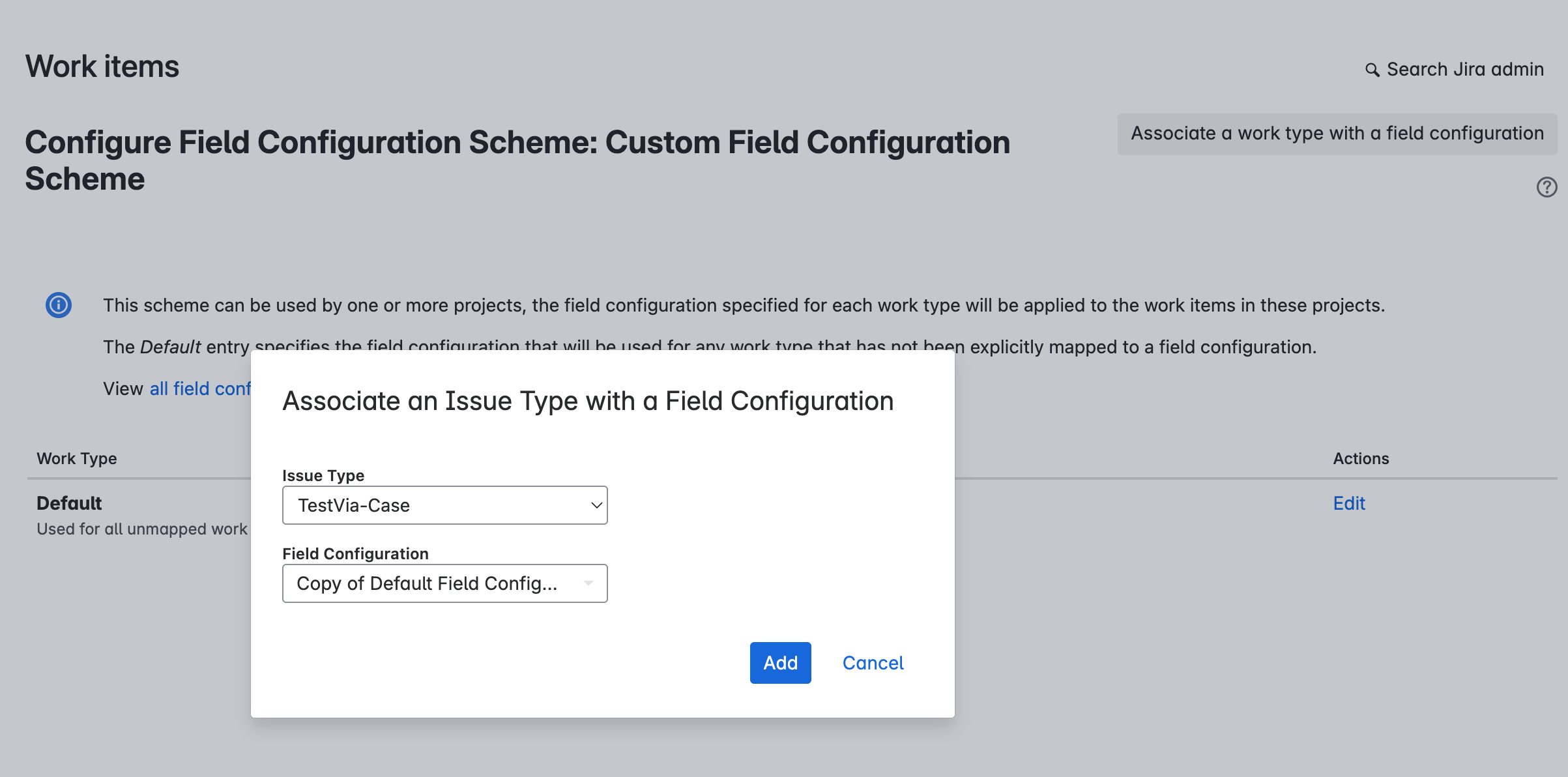
- Make sure both work types are associated with the Field Configuration of the copy in Step 2.
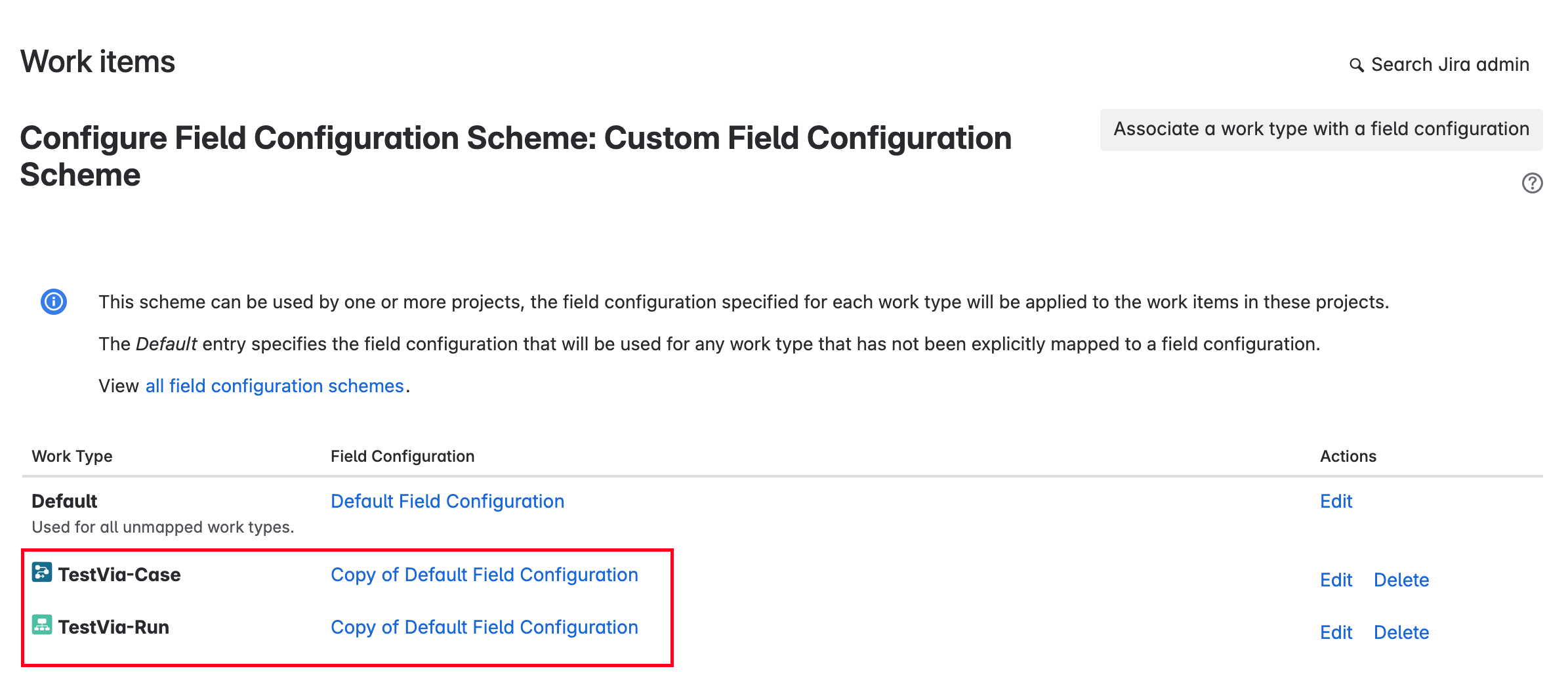
Step 4: Apply the New Configuration Scheme to the Project
- Return to Project settings > Work items > Fields, or go directly to:
https://instance_name.atlassian.net/plugins/servlet/project-config/project_name/fields
- Click Actions and choose Use a different scheme.
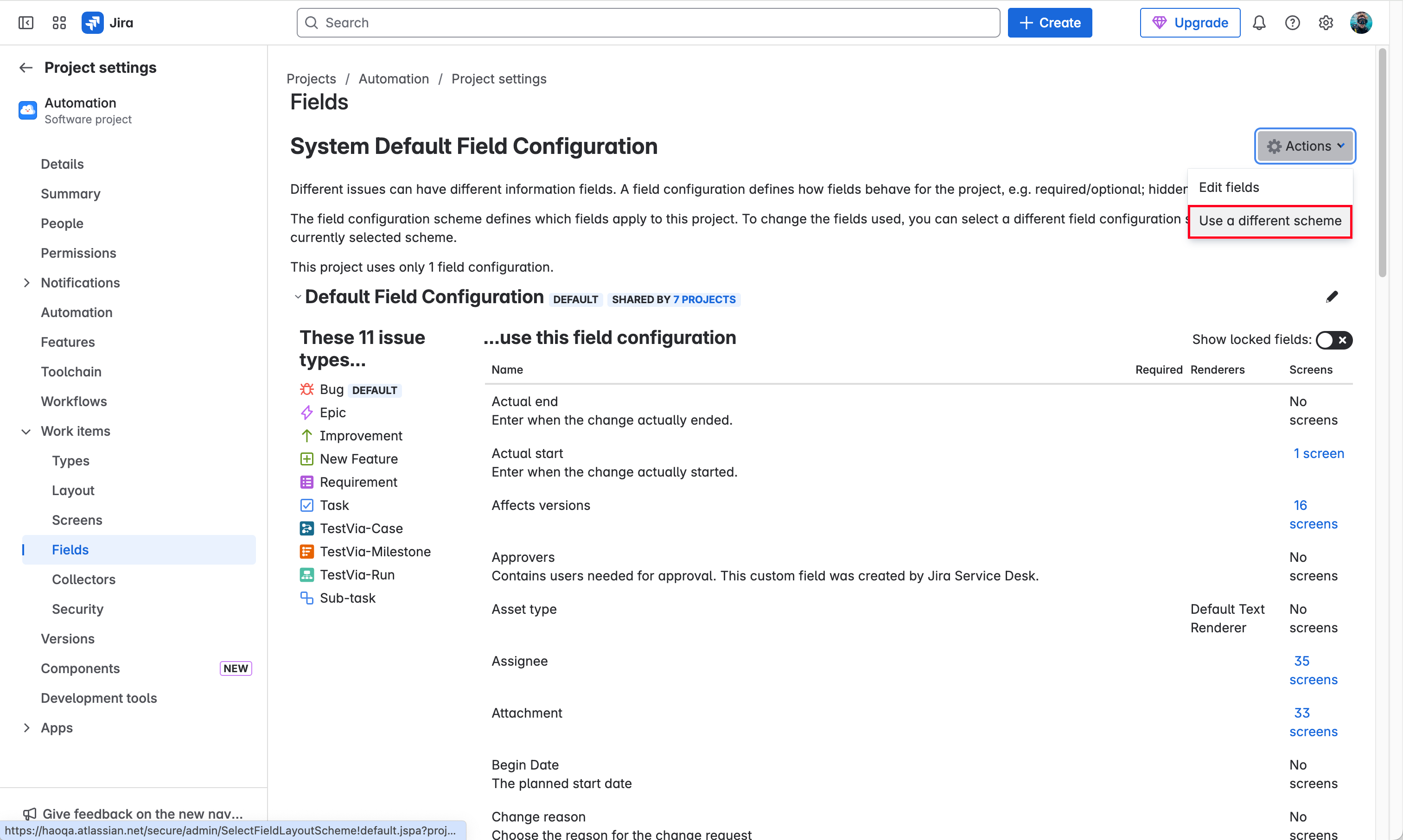
- Select the Field Configuration Scheme created in Step 3.
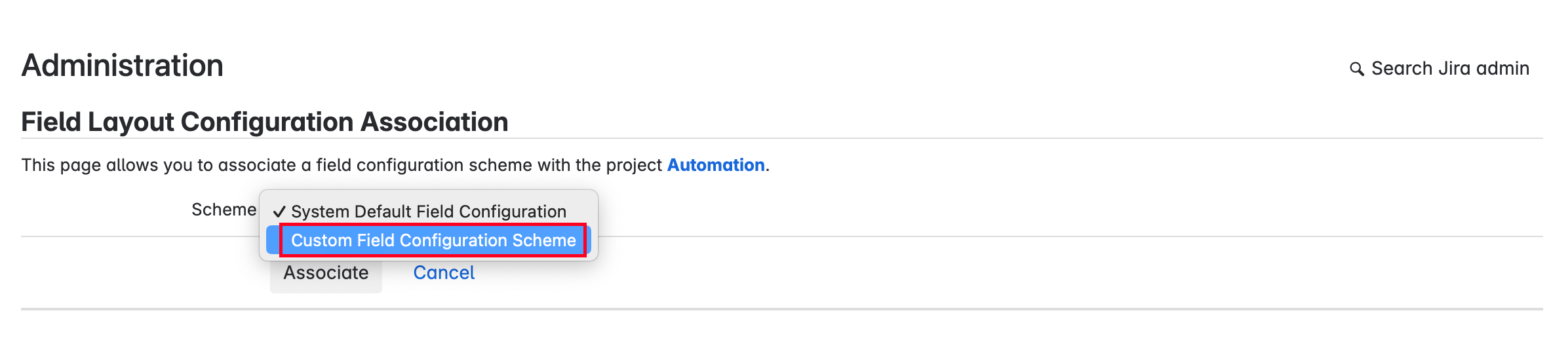
- Once updated, you will see that TestVia-Case and TestVia-Run are now using the custom field configuration, while other issue types remain unaffected.
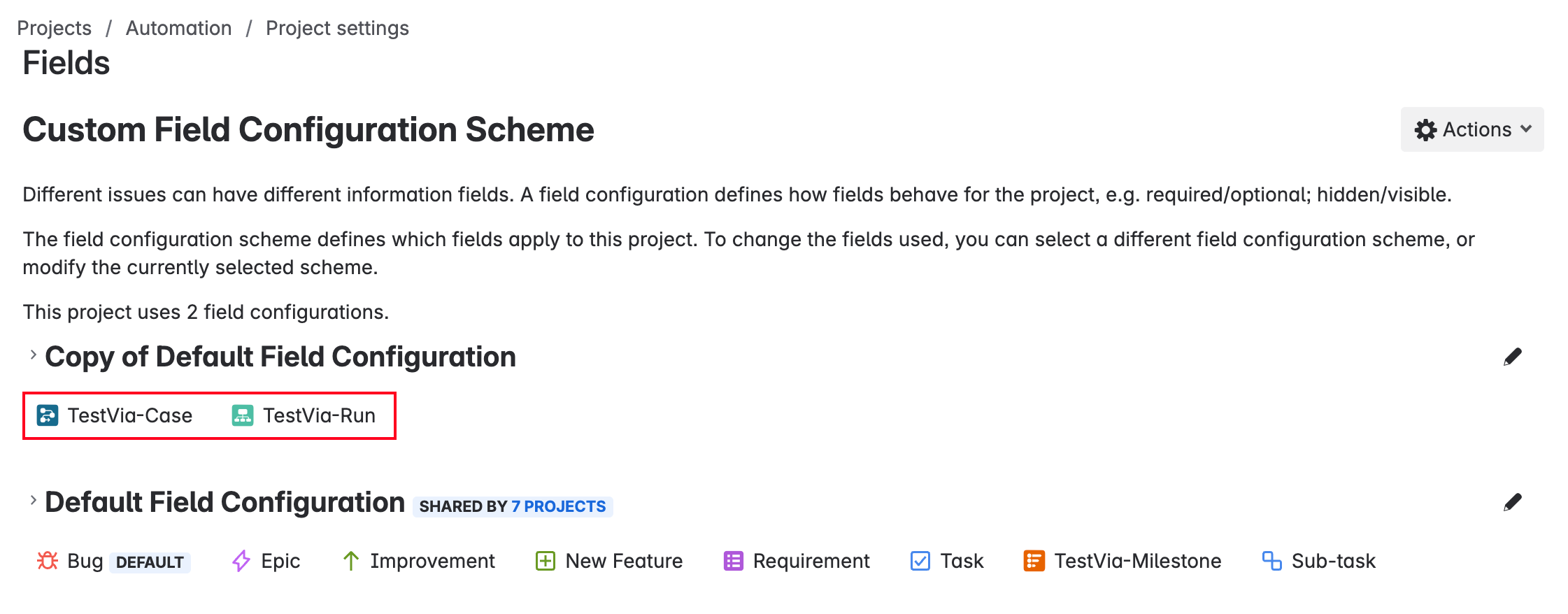
After completing the above steps, you should be able to successfully create Test Cases and Test Runs without encountering issues due to required fields.