Integrate Automation Report
Supported Result Formats for Importing:
- JUnit XML: JUnit Report.xml
- TestVia JSON Format: TestVia JSON Report.json
The plugin enables teams to seamlessly integrate results from their automated test executions into the system. With support for industry-standard formats like JUnit XML, as well as a flexible custom JSON schema defined by Testvia, teams can import bulk test execution data and link them directly to existing test cases or test runs. This integration bridges the gap between manual test case management and automated CI/CD pipelines, improving traceability, test visibility, and reporting accuracy.
Manually Import Automation Report
- Click the Import Test Execution icon button on Test Run page, then Import Report a popup window shows.
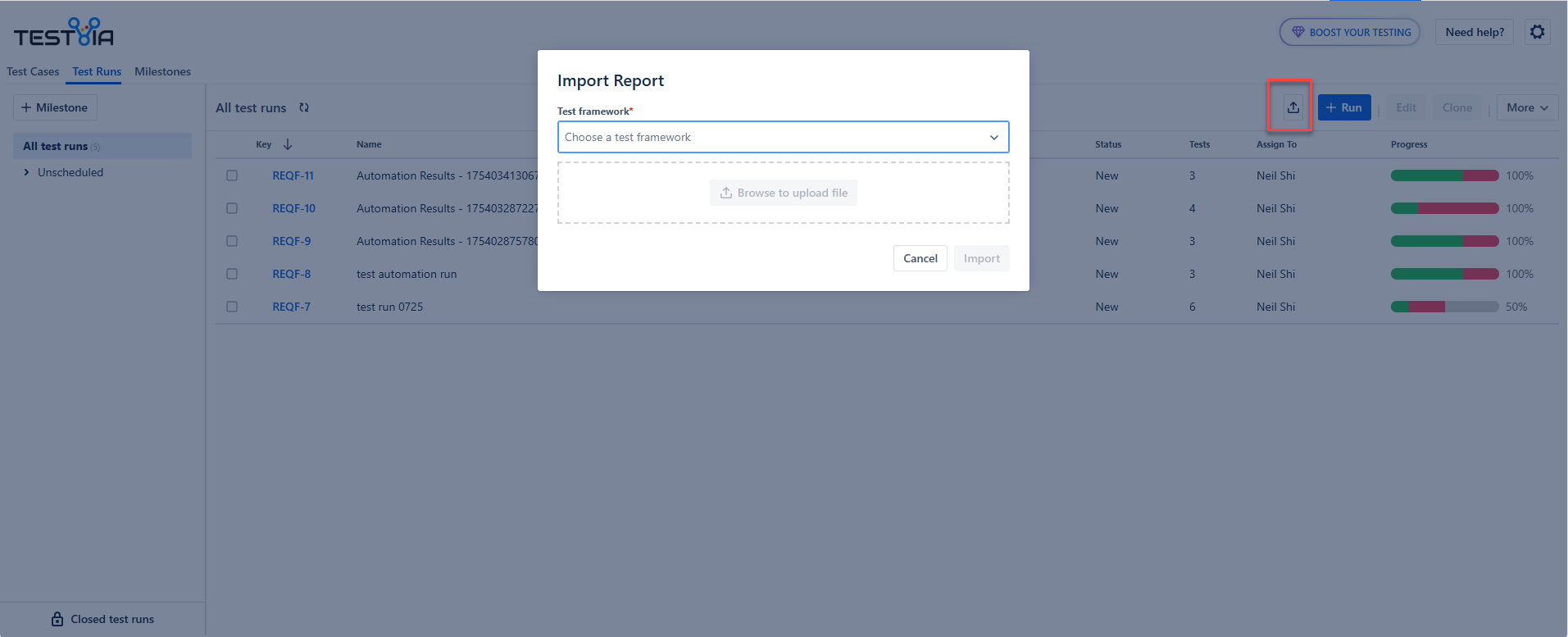
-
In the popup, choose the format of your test result file (JUnit or JSON).
-
Upload the corresponding result file using the Upload File button.
-
Click Import. A new Test Run will created and the automation results will add to it.
-
Review the imported results in the Test Run detail view.
Integrate Automation Report With CI/CD
-
In your CI/CD job, add a job for creating TestVia-Run type ticket in a project via JIRA public API.
-
Add another job for attaching the automation result file (JUnit or JSON) via JIRA public API.
-
It's Done. After your automation script finished, you are able to review the automation result in the Test Run detail view.
Python Example Code: Integrating Automation Results Script
Notes:
-
The system will attempt to match test cases in the result file by Test Case ID (JIRA Ticket ID).
-
If matching fails for a test case, it will not import the test results.
-
JUnit XML must conform to standard schema (e.g., <testsuite>, <testcase>, <failure> tags).
-
The JSON format must follow the TestVia JSON specification (link to be added).
-
This feature allows QA teams to fully automate their test result reporting process, ensuring real-time feedback and integration with overall test coverage.